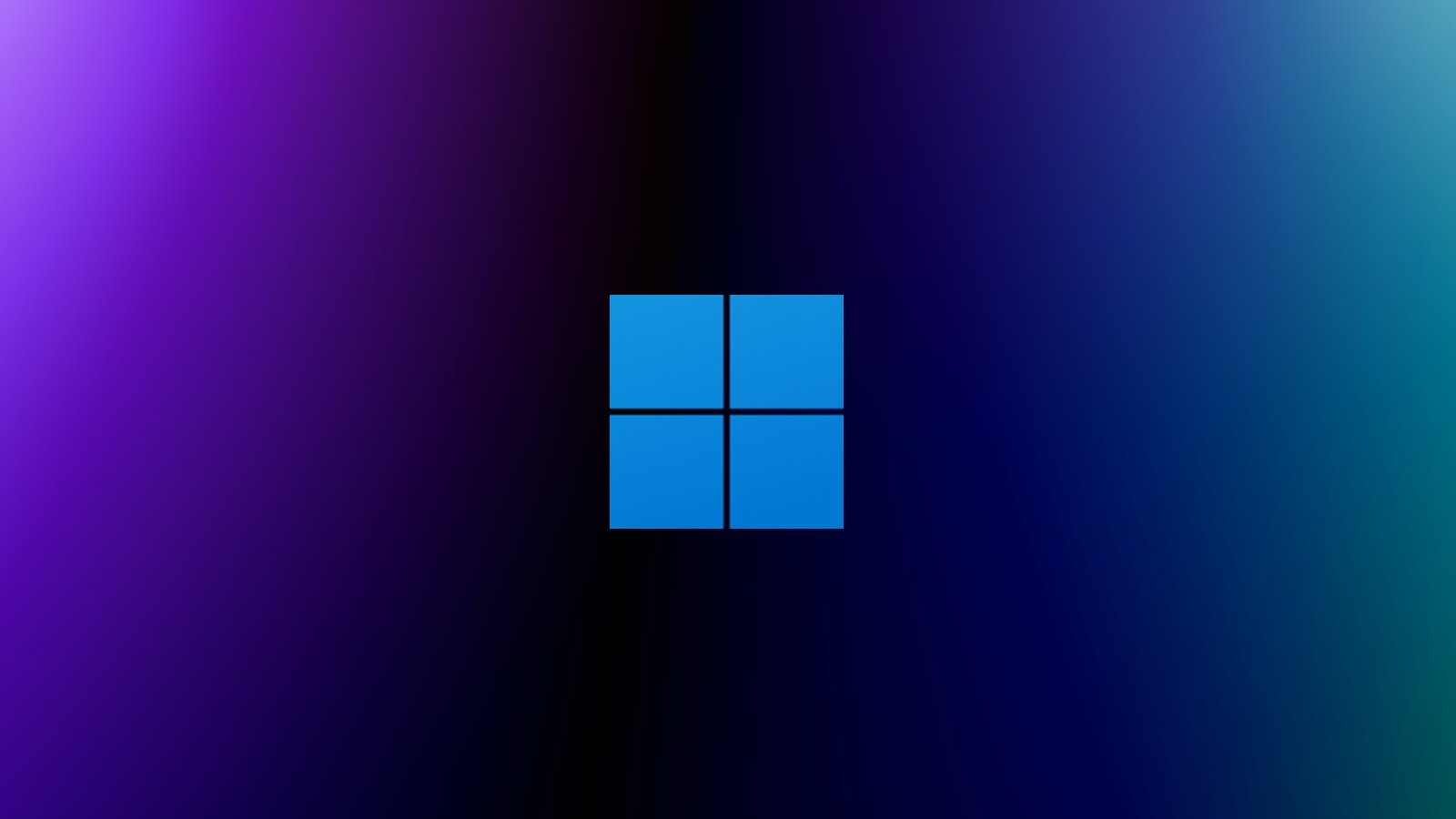If you are experiencing a sluggish boot time on your Windows 11 system, you are not alone. Many users are searching for ways to fix Windows 11 slow startup issues. This guide aims to provide you with effective solutions to fix Windows 11 slow startup and enhance your overall boot experience. By following the steps outlined here, you can significantly reduce the time it takes for your computer to start up. Whether you are a casual user or a tech enthusiast, knowing how to Fix Windows 11 slow startup can save you valuable time and improve your productivity. In this article, we will explore various methods to fix Windows 11 slow startup, ensuring that you can get your system up and running quickly. Let’s dive into the solutions that will help you fix Windows 11 slow startup and speed up your boot time.
Understanding the Causes of Slow Startup
Before we delve into the solutions, it’s essential to understand what might be causing your Windows 11 slow startup. Several factors can contribute to this issue, including:
- Too Many Startup Programs: When too many applications are set to launch at startup, they can significantly slow down the boot process. Each program consumes system resources, leading to a longer startup time.
- Outdated Drivers: Drivers that are not updated can cause compatibility issues, which may result in a slow startup. Ensuring that all your drivers are up to date is crucial for optimal performance.
- Hard Drive Issues: If your hard drive is fragmented or has errors, it can lead to slow boot times. Regular maintenance of your hard drive can help mitigate these issues.
- Windows Updates: Sometimes, pending updates can cause your system to slow down during startup. Ensuring that your system is up to date can help fix Windows 11 slow startup.
- Malware and Viruses: Malicious software can significantly impact your system’s performance, including startup times. Running a thorough antivirus scan can help identify and remove any threats.
Step-by-Step Solutions to Fix Windows 11 Slow Startup
1. Disable Unnecessary Startup Programs
One of the most effective ways to fix Windows 11 slow startup is to disable unnecessary startup programs. Here’s how you can do it:
- Press
Ctrl + Shift + Escto open the Task Manager. - Navigate to the Startup tab.
- Review the list of programs and disable any that you do not need to launch at startup by right-clicking and selecting Disable.
2. Update Your Drivers
Keeping your drivers updated is essential for system performance. To update your drivers:
- Right-click on the Start button and select Device Manager.
- Expand the categories and right-click on the device you want to update.
- Select Update driver and follow the prompts.
3. Check for Windows Updates
To ensure that your system is running the latest version of Windows, follow these steps:
- Go to Settings > Windows Update.
- Click on Check for updates and install any available updates.
4. Optimize Your Hard Drive
Optimizing your hard drive can help fix Windows 11 slow startup. Here’s how to do it:
- Open the Start menu and type Defragment and Optimize Drives.
- Select your hard drive and click on Optimize.
5. Run a Malware Scan
To check for malware that may be affecting your startup time, use Windows Defender or any reputable antivirus software:
- Open Windows Security from the Start menu.
- Click on Virus & threat protection and run a full scan.
6. Adjust Power Settings
Sometimes, power settings can affect startup times. To adjust your power settings:
- Go to Settings > System > Power & battery.
- Select Additional power settings and choose High performance.
7. Use the System File Checker
Corrupted system files can lead to slow startup. To fix this, use the System File Checker:
- Open Command Prompt as an administrator.
- Type
sfc /scannowand press Enter. This will scan and repair any corrupted files.
8. Reset Your PC
If all else fails, you may consider resetting your PC. This will reinstall Windows while keeping your files:
- Go to Settings > System > Recovery.
- Click on Reset PC and follow the instructions.
Conclusion
Fixing Windows 11 slow startup is crucial for enhancing your overall computing experience. By following the steps outlined in this guide, you can effectively address the issues causing slow boot times. Remember to disable unnecessary startup programs, keep your drivers updated, and regularly check for malware. Additionally, optimizing your hard drive and adjusting power settings can also contribute to a faster startup. If you continue to experience issues, consider resetting your PC as a last resort. With these strategies, you can successfully fix Windows 11 slow startup and enjoy a more efficient and responsive system.